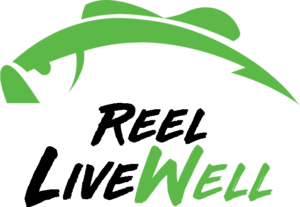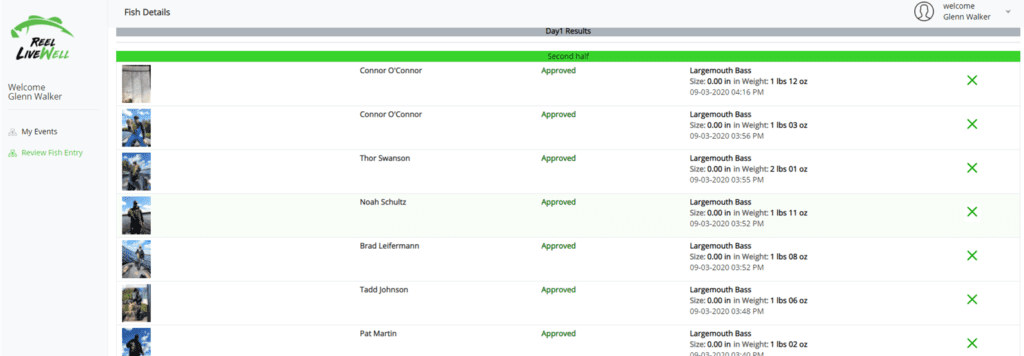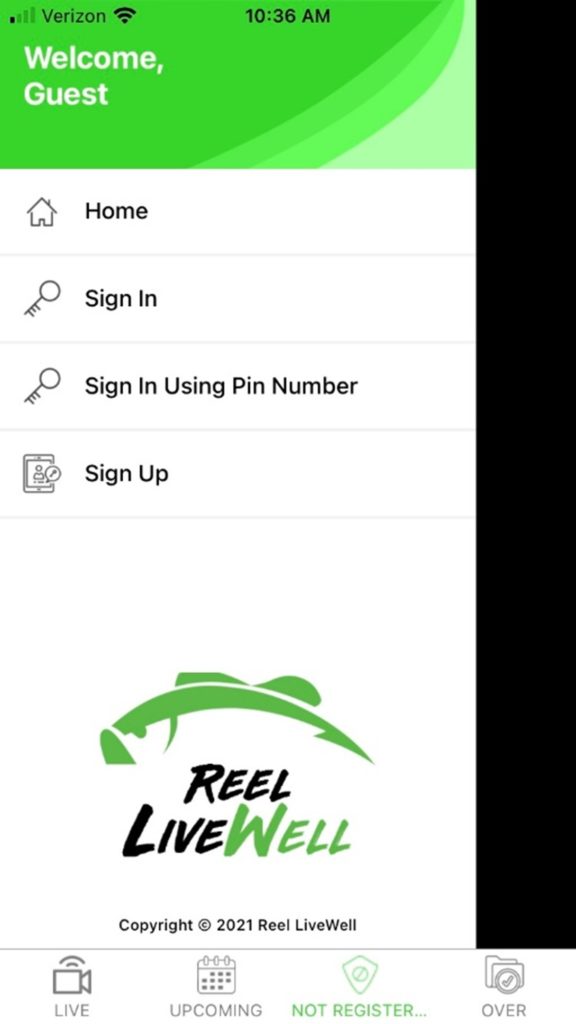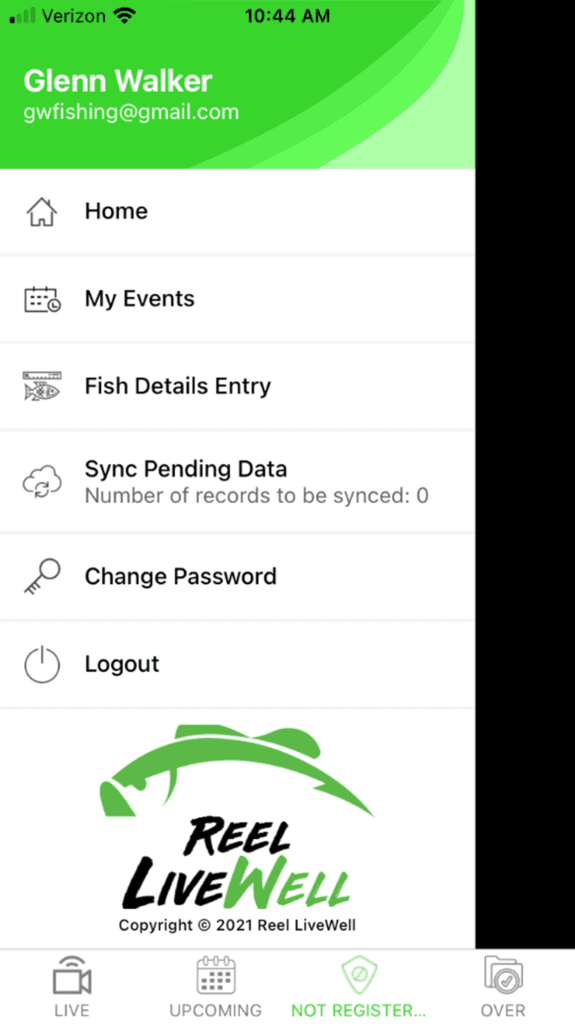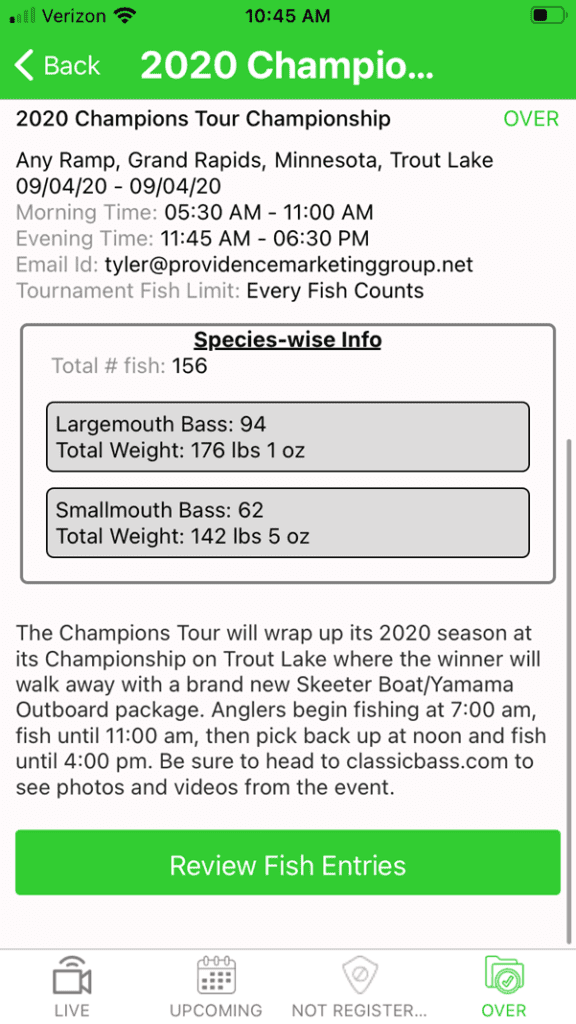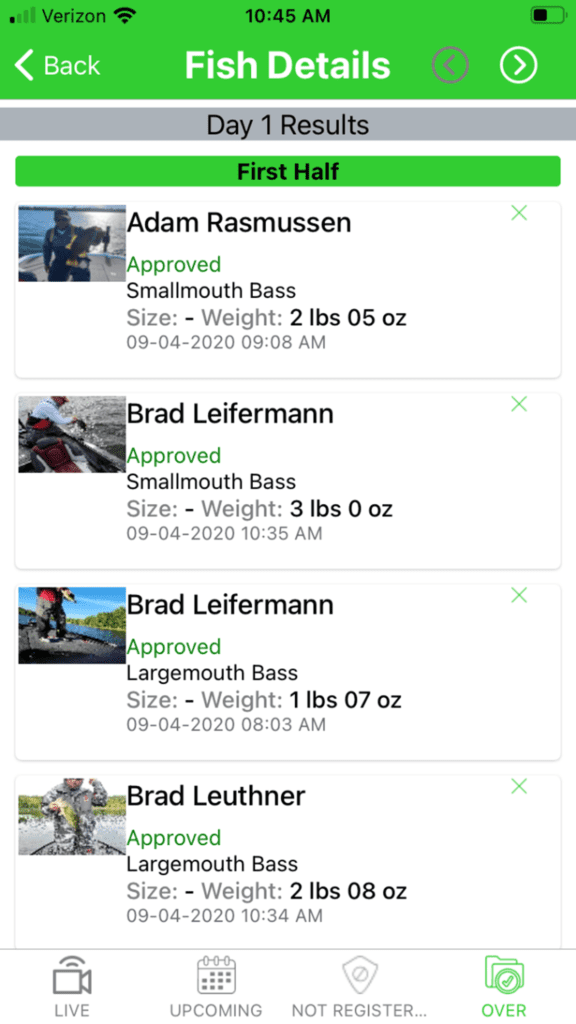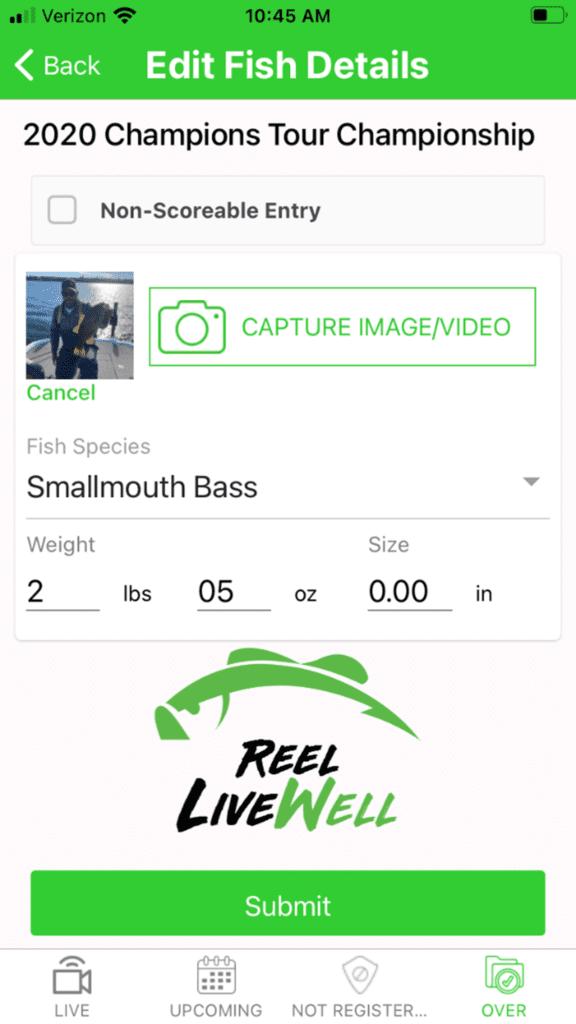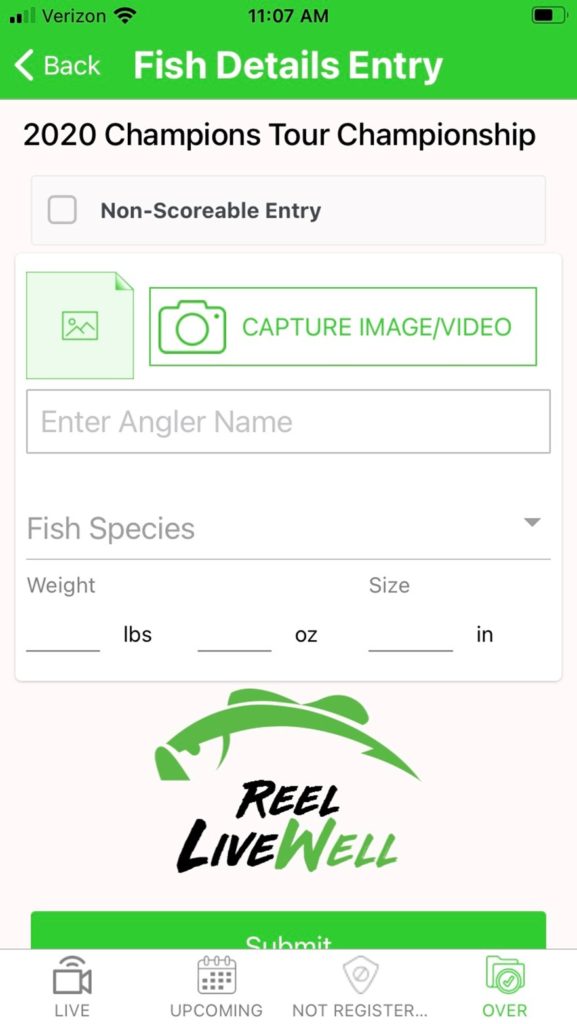- A judge can do the following on either a computer or a mobile device
- Review of fish catch entries
- Approve or reject fish catch entries
- Add in fish catch entries for an angler or team
- On a computer, go to: https://scoringapp.classicbass.com/Login and log in
- Click on Review Fish Entry in the left-hand menu
- Find your event, click on it and this is what you’ll see
- You can click on the fish catch image and it will become larger
- To reject a fish catch, click on the green ‘X’ on the far-right hand side
- Each fish catch entry will show a photo/video if it was submitted by the angler/team, if it is approved or rejected, then the data for that fish catch, weight and/or length, along with the date and time that it was uploaded into the Reel LiveWell App by the angler/team
- To edit a fish, catch entry, click on the angler’s name for that given fish, then you can edit that fish catch entry (species, lbs. and oz., or its length). Make the needed corrections and hit the green ‘submit’ button
- On the Reel LiveWell App via a mobile device log in with your judge credentials
- Click on the menu stack (3 horizontal bars in the upper-left hand corner)
- Click on ‘Sign In’
- Upon logging in, click on the menu stack (3 horizontal bars in the upper-left hand corner) and this is what it will look like
- Click on My Events. If your is currently going on, you’ll want to click on the Live button along the bottom.
- If you do NOT see the event you are registered for, you may need to open and close your App to have it appear.
- As a judge, you can make fish catch details entry edits and rejections once an event has ended. Click on the Over button along the bottom
- Once you have found your event, click on it and this screen will appear. Scroll to the bottom and click on the Review Fish Entries green button
- Click on My Events. If your is currently going on, you’ll want to click on the Live button along the bottom.
- The next screen will appear, you’ll need to use the left and right arrow in the top right-hand corner to scroll through the pages to find the angler and their specific fish catch to edit, approve, or reject.
- Once you have found the angler and their fish catch, you can do two things
- If you want to reject the fish catch, click on the green ‘X’ on the far-right hand side
- If you want to edit the details for that fish catch entry, click on the angler’s name and this screen will appear
- Enter in the correct/updated information in the available data fields and hit the submit button. A pop-up message will information you that the fish details have been successfully submitted.
-
- If you need to add in a new fish catch entry for a team or angler, click on the menu stack (3 horizontal bars in the upper-left hand corner) and click on Fish Details Entry. Then find your event and click on it and this screen will appear.
- Select the image or video you want to upload
- Begin typing in the angler/team’s name that the fish catch entry is for, once it displays in the search results, click on it
- If you need to add in a new fish catch entry for a team or angler, click on the menu stack (3 horizontal bars in the upper-left hand corner) and click on Fish Details Entry. Then find your event and click on it and this screen will appear.
-
- Select the fish species
-
- Enter in the lb. and oz., or inches (depending on the parameters for your event)
- Hit the hit the submit button. A pop-up message will information you that the fish details have been successfully submitted