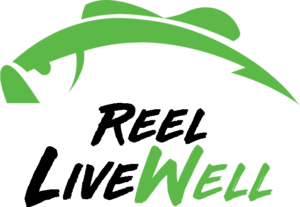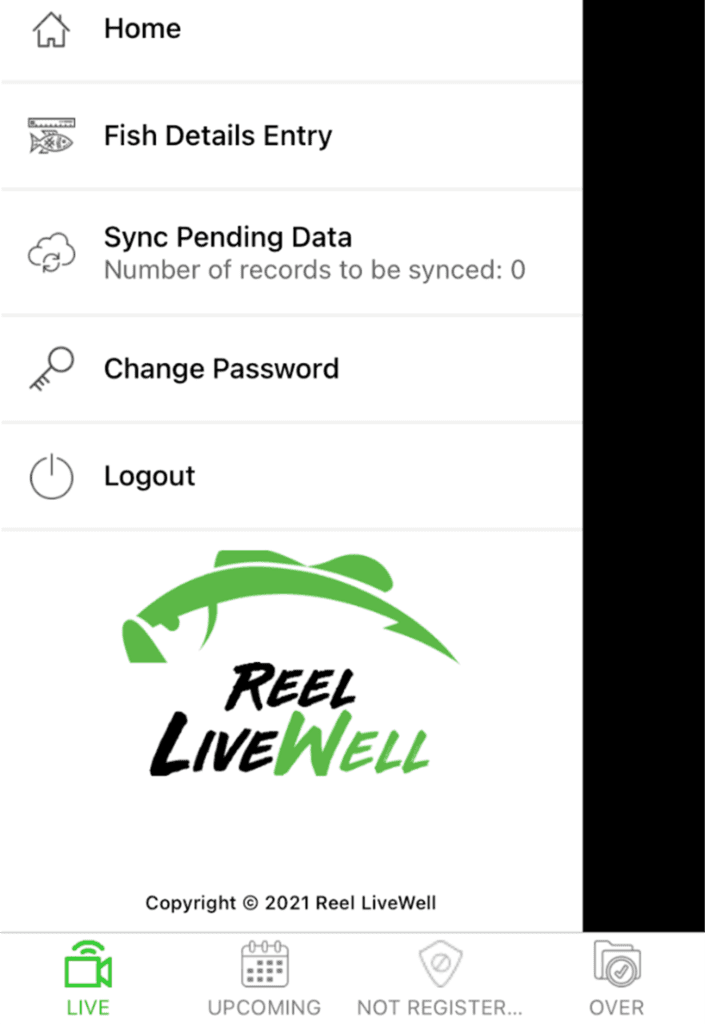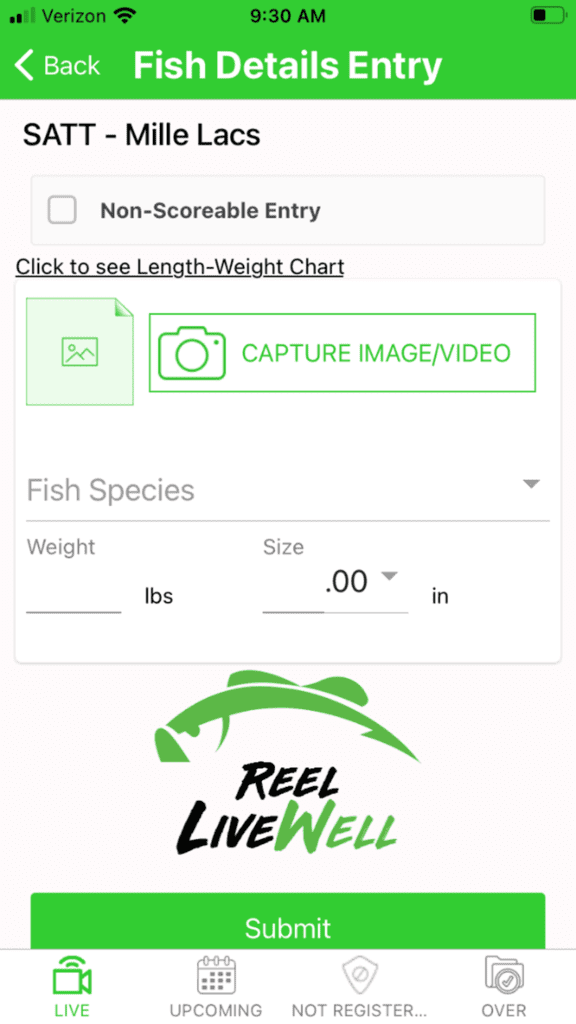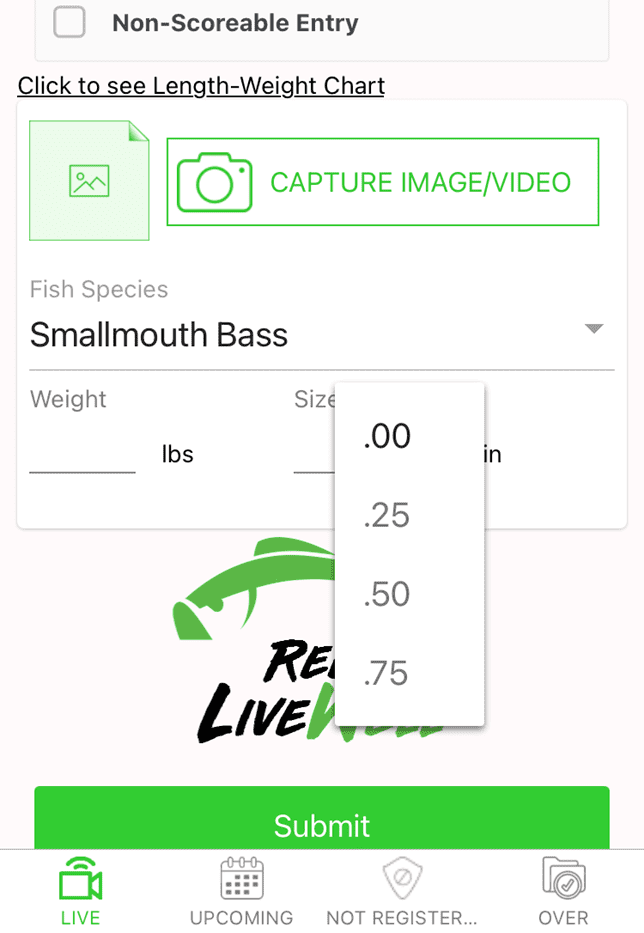- Once you are logged in to the Reel LiveWell and need to enter in a fish catch for your event, click on the menu stack (3 horizontal bars in the upper-left hand corner), then click the Fish Details Entry
- The following screen will appear, make sure your event is listed at the top of the screen
- If you click the box next to the Non-Scoreable Entry, this entry will NOT count towards your total. Only check this box if you have been directed to by your tournament director/event organizer
- Click on the Capture Image/Video button to upload or take a photo or video of your fish catch
- Your tournament director/event organizer will let you know if you will be required to take these photos/videos while in the Reel LiveWell App, or if you’ll be able to upload a photo or video from your mobile device’s camera roll
- Your tournament director/event organizer may require you to upload two photos or videos
- Select the Fish Species from the drop menu
- Enter in the details of your fish catch
- If your event is set for lb. – oz., your data screen will look like this
- If your event is an inch’s event, you’ll enter in the whole number (i.e., 18), then select the decimal from the scroller
- Click the green Submit A pop-up message will notify you that your fish catch has been successfully submitted
- If you are in an area that has no cell service, or the connection is poor and your fish catch does NOT successfully go through, your fish catch entry will be in the system que for uploaded and a green number will be displayed next to the Number of records to be synced. Once you are back in an area with good cell phone service, click on the Sync Pending Data button and your pending fish catch entries will be processed by the system. THIS MUST BE DONE BEFORE YOUR EVENT ENDS.